AFO 327 Serial exchange
327.1 Introduction
In a serials exchange agreement, one partner institute agrees to send your library one or more publications in exchange for your library sending it one or more publications. Each exchange partner is added as a supplier in AFO 241. When you link exchange partners (suppliers) to subscription records in AFO321 (as supplier to which claims are sent) these subscriptions will appear in AFO 327 (option To be received).
One additional partner record, representing your library, is also added to AFO 241. The subscriptions of this 'supplier will also appear in AFO 327 (option To be sent).
327.2 Maintenance of exchange subscriptions
After starting this AFO, an input form will be displayed:

After entering a supplier number (or searching for a supplier) and clicking , the menu of this AFO will appear:
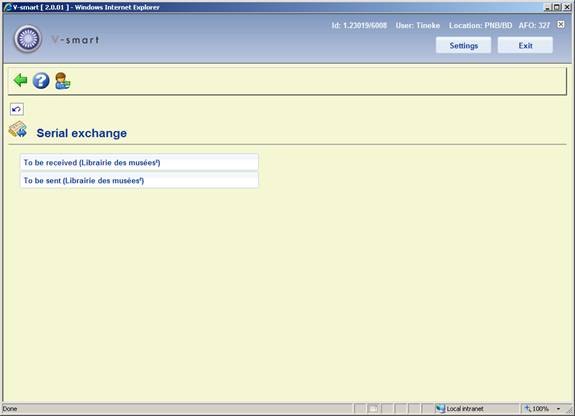
After both menu options the name of the selected supplier is shown in brackets.
The options are described in the next paragraphs.
327.2.1 Titles to be received
After selecting this option an overview screen will be displayed:

This screen lists the titles you receive from this supplier. The top bar displays the name of the selected supplier.
Options on the screen
: After selecting this option, the standard form for generating output is displayed. This allows you to print an address label for this supplier.
: Select a line and then this option. This takes you to the screen with the general subscription details (as in AFO 321).
: Select a line and then this option. An input screen appears, allowing you to add/modify the acronym for the selected serial.

327.2.2 Titles to be sent
After selecting this option an overview screen will be displayed:

This screen lists the titles you can send to this supplier. The top bar displays the name of the selected supplier.
Options on the screen
: With this option you can add another of your own titles to the list. See section 327.2.2.1 for details
: Select a line and then this option to change the flag in the column Exchange. 0 means the title is (temporarily) not sent to this supplier. 1 means the title is sent to this supplier.

: With this option you change the flag in the column Exchange. I.e. 0 becomes 1 and 1 becomes 0.
: After selecting this option, the standard form for generating output is displayed. This allows you to print an address label for this supplier.
: Select a line and then this option. This takes you to the screen with the general subscription details (as in AFO 321).
: Select a line and then this option. An input screen appears, allowing you to add/modify the acronym for the selected serial.
: Select a line and then this option to remove the selected title permanently from the list. A message will appear:

327.2.2.1 Add to list
: With this option you can add another of your own titles to the list. An input form will appear:

Enter your own supplier number.
Note
It is possible to have more than one supplier as the master exchange partner. For instance when within your organisation there are two departments publishing material that could be sent to exchange partners and you want to be able to distinguish the two.
An overview appears of titles NOT yet sent to the supplier in question. The top bar shows your own name (supplier):

Options on the screen
: Select a line and then this option. An input screen appears, allowing you to add/modify the acronym for the selected serial.
: Select a line and then this option. This takes you to the screen with the general subscription details (as in AFO 321).
: Select a line and then this option. A message appears:
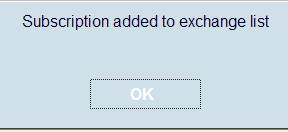
After acknowledging the message the overview screen is redisplayed. The selected title is no longer in the list.

Next you return to the overview screen with the titles to be sent. Please note that the column Exchange is empty for the new title.

You must still set the flag to 1 to ensure the title will actually appear on the list of titles to be sent.